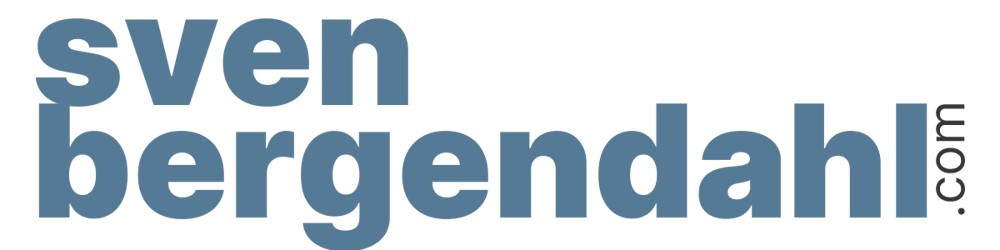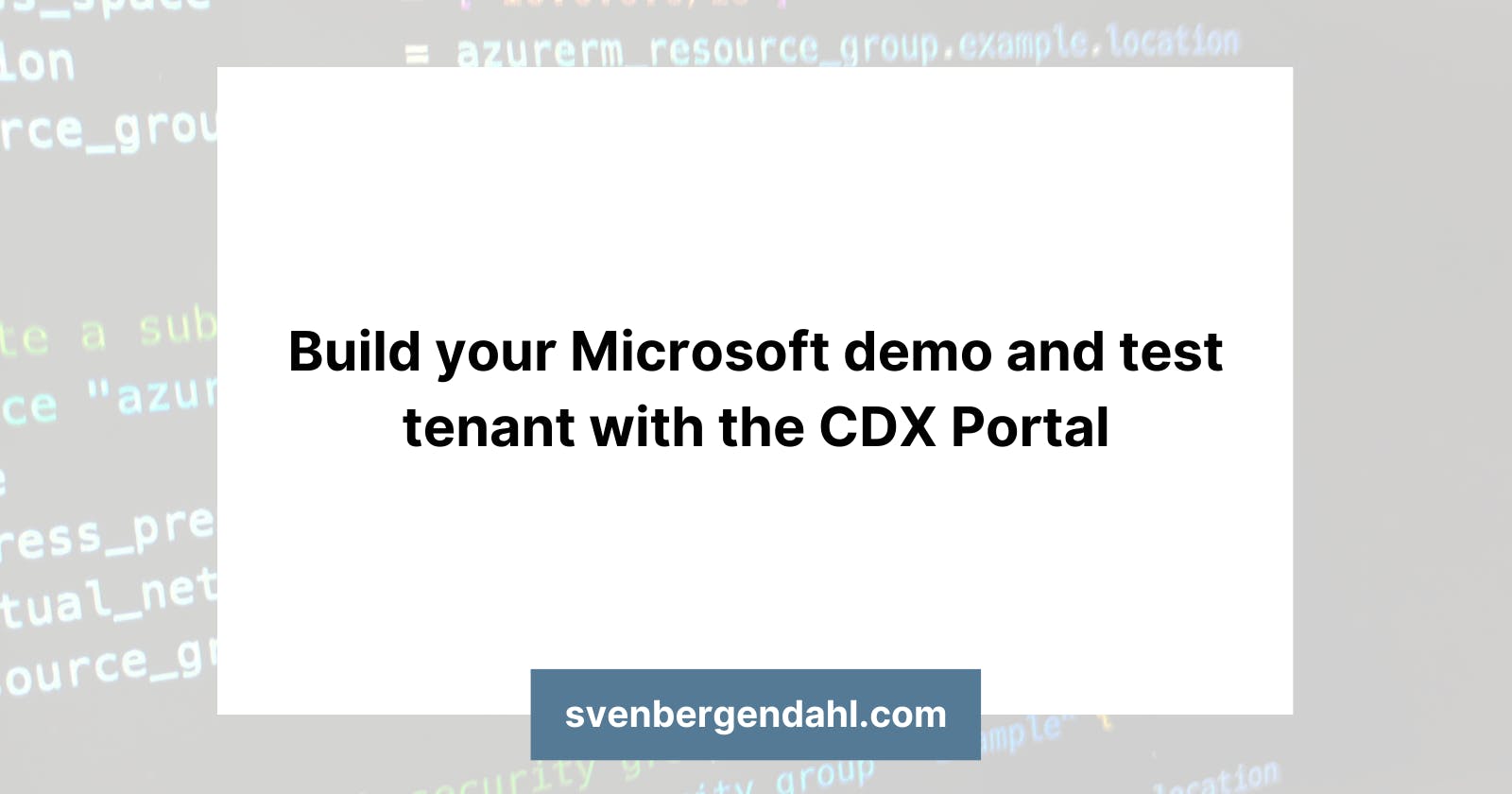Introduction
Sometimes you need a fully-fledged Microsoft 365 (or other) test, demo, user experience environment/tenant to test something yourself or present some features to a customer he is interested in. You can certainly use your own or your company’s tenant, but sensitive information and production data could be stored, so be sane and avoid this. In addition, for this case, Microsoft offers the Customer Digital Experiences portal for partners and resellers, which you can access via cdx.transform.microsoft.com and create your test or demo environments.
Microsoft describes the Customer Digital Experiences Portal as following
"A portfolio of immersed digital experiences to demonstrate Microsoft technology and product with hands-on interaction, orchestrated by Microsoft sellers, partners or marketers. Explore how to use this tool and gain a better understanding about the experiences offered."
What will you get in the Customer Digital Experiences (CDX) Portal?
You got different ways of testing and presenting Microsoft solutions through the Customer Digital Experience Portal. It is divided into offerings like Experiences and Environments. For example, you can create demo environments for Microsoft 365, Entra, Dynamics 365, Defender or Endpoint, Defender for Microsoft 365, Teams, Sentinel, and more.
Following, I will give a brief overview of the crucial offerings.
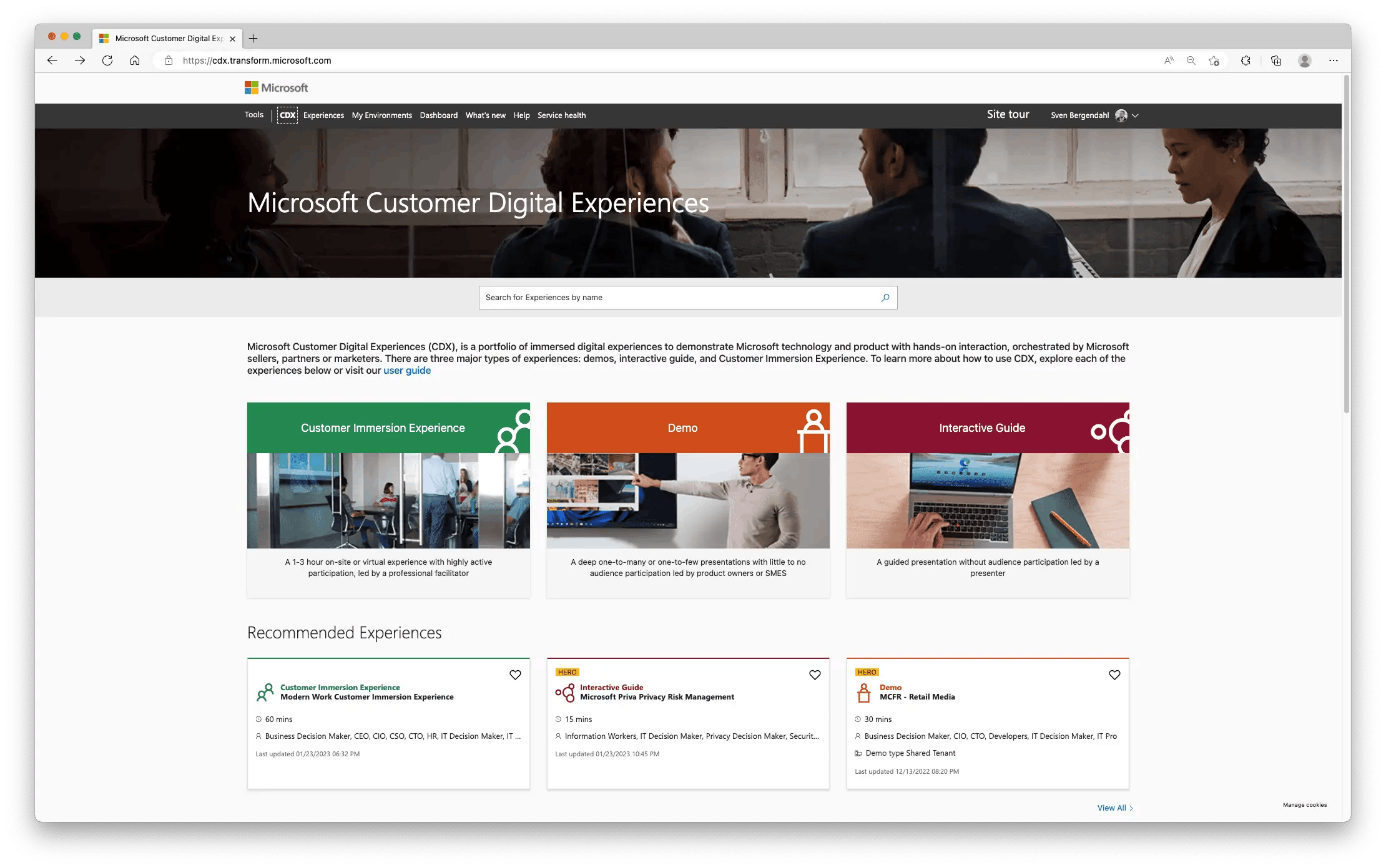
Experiences
The experiences section is divided into categories like Demos, Labs, Customer Immersive Experiences, and Interactive Guides. You have 359 experiences divided into ten categories: Azure, Compliance, Identity, Modern Workplace, Power Platform, Security, and more. In these categories, you got Demos like “Microsoft Information Protection – Demo Tenant”, “Microsoft Sentinel & Microsoft 365 Defender (SIEM & XDR)- Integrated Threat Protection Demo”, different Power App Customer Stories, Dynamics 365 use cases, and so on. Hopefully, this gives an idea of the content.
Demos are shared tenants where you can present up-to-date Microsoft environments and products without touching your tenant or the customer’s tenant. You can request logins for you or your customer with these, you can log into a pre-filled Microsoft 365, Azure Portal, and so on. This demo access is available for 24 hours. Further, Microsoft provides information material like a Powerpoint or Web Resources where you can read more about the used product.
Interactive Guides are more or less videos, where the selected solution will be presented in mostly 15 or 30-minute sessions.
Customer Immersive Experience is something I like. As a presenter, consultant, … you can generate a hands-on environment for a workshop with multiple customer users. There, you can form an environment with the customer that fits his needs, and he gets the chance to get used to, for example, Microsoft 365.
Because there are currently two Labs, I didn’t test them but I think you can guess their use case, right?
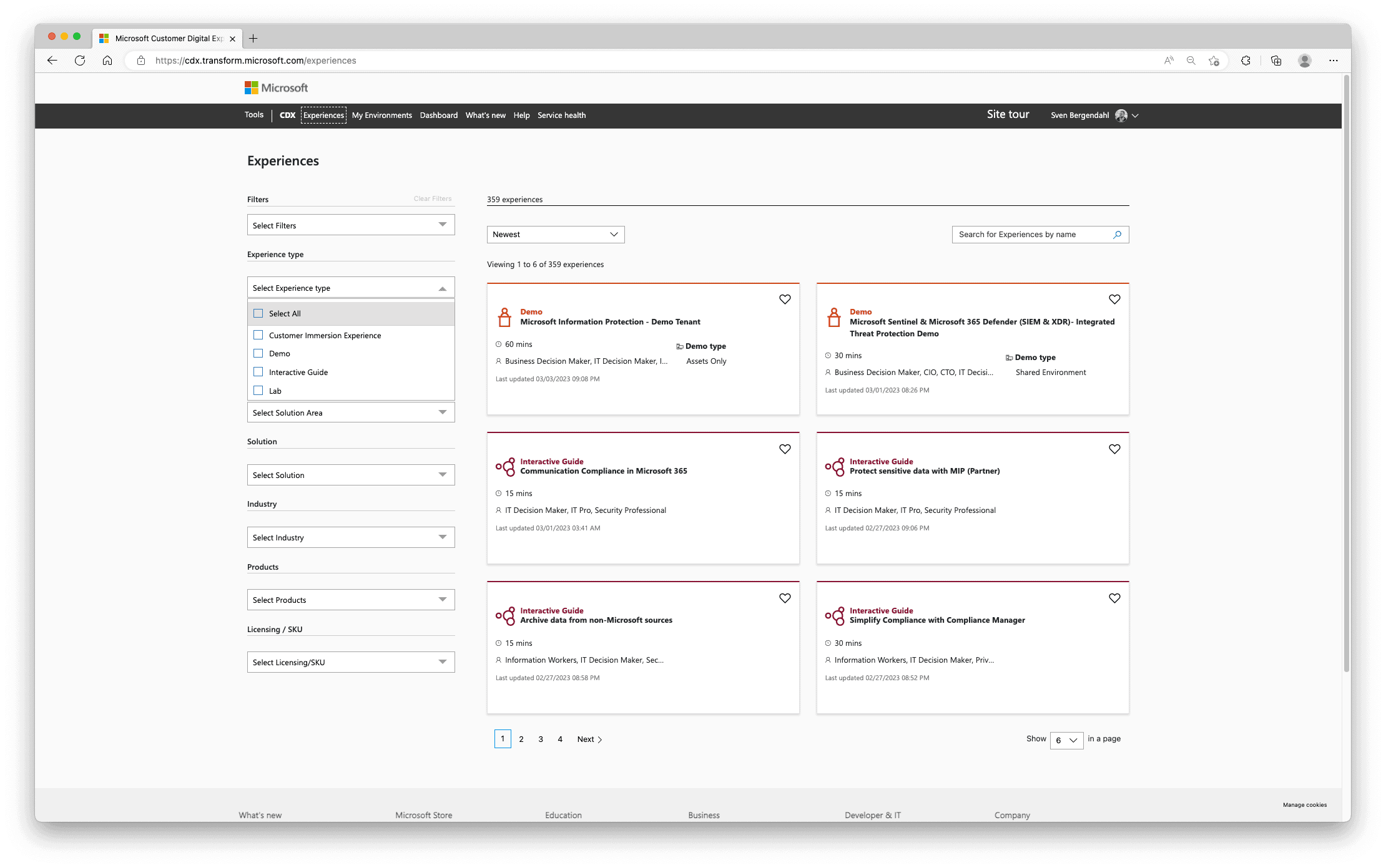
Environments
Under the Environments Tab, you can create your demo/test environment, e.g., Defender for Microsoft 365, Defender for Endpoint, Teams, Windows 365 Enterprise, Microsoft Viva, and Microsoft Entra. You can choose between different content, some Tenants come with users and dehydrated (demo) content, and some just got users or come with threat content. Have a look and decide then.
These tenants are accessible for 90 days or 1 year. The latter can be extended, and you can create a maximum of one 1-year tenant and five 90-day tenants.
Every time there will be an administrator account provided, and when selected, credentials for the additional user accounts, which also got different roles within the environments.
As an example, I recently used my environment to test different attack situations and the behavior of devices in the Defender for Microsoft 365 and Defender for Endpoint.
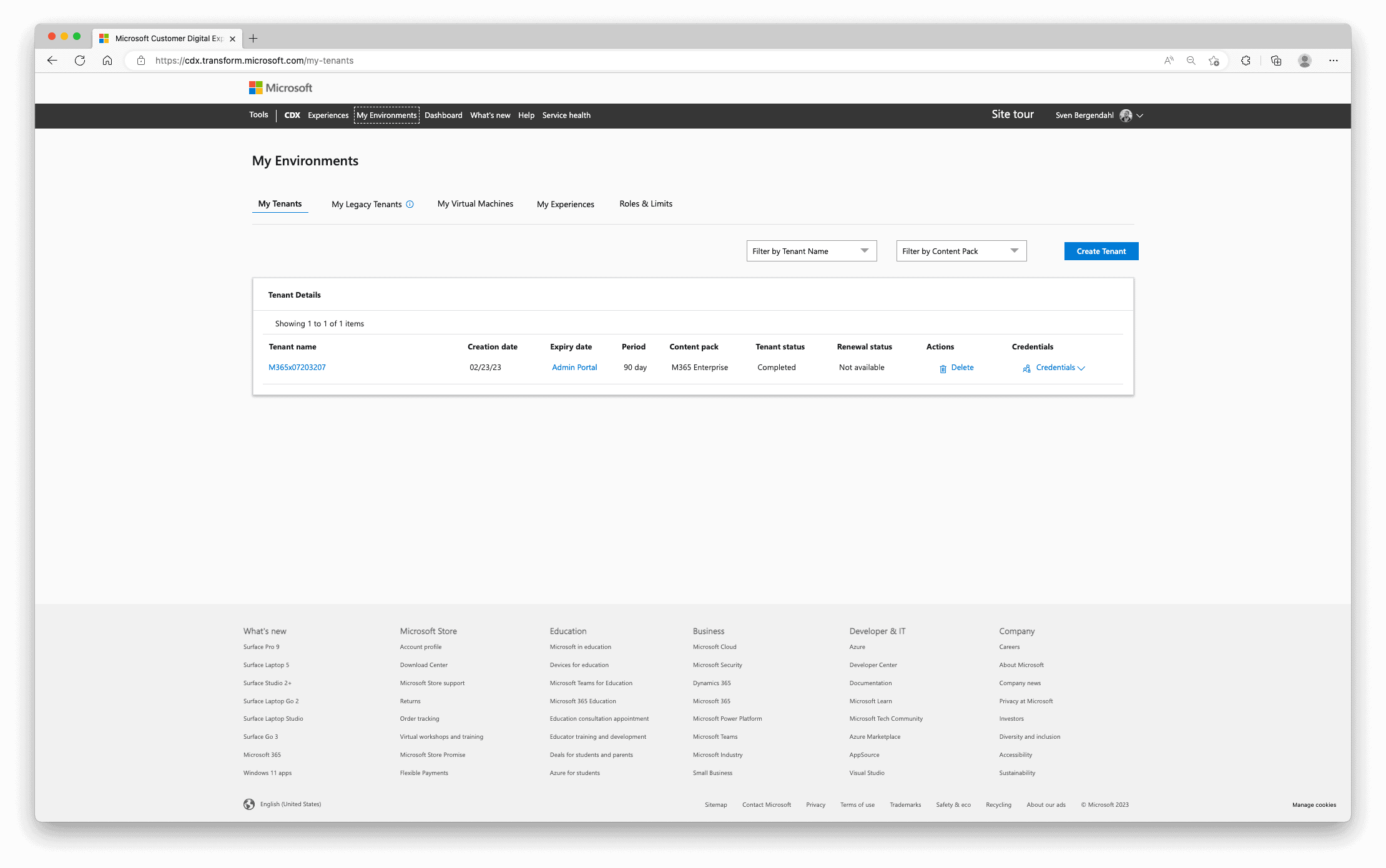
How to create your tenant in the CDX Portal
As I mentioned before, you can access the Customer Digital Experience Portal as a seller, partner, or marketer via cdx.transform.microsoft.com.
You will be greeted with a pop-up and then get access to the portal. To create your environment, navigate to Environments and click Create Tenant.
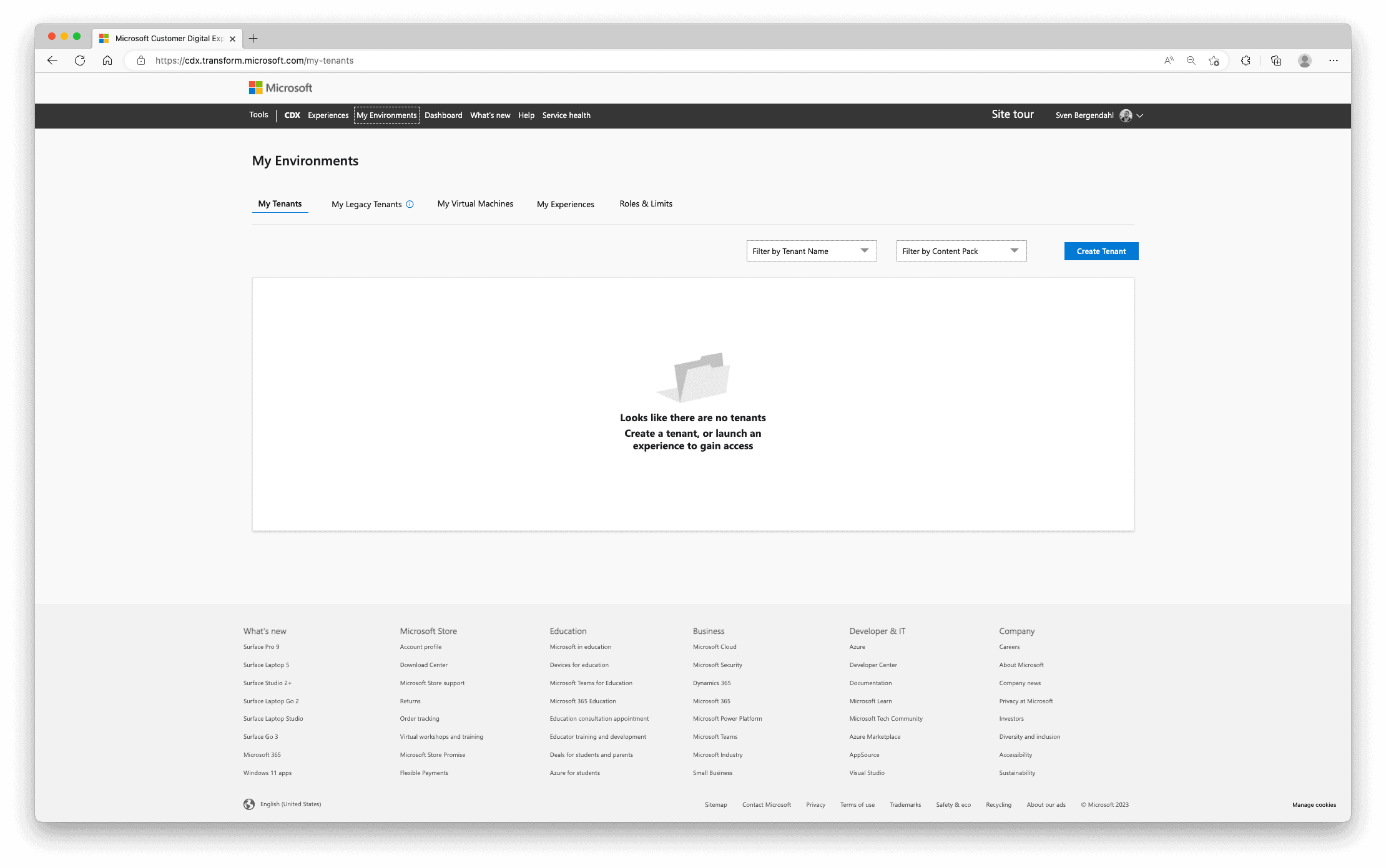
In the following screen, you can select the period as mentioned before, which can be 90 days or 1 year, select the tenant location and your content pack, which is the demo content also described before. Read carefully and choose which product your environment should focus on and if you need users and demo Content or just users. Hit “Create tenant”, and first, you will get information on how to use the environment (read carefully), and when you accept these Terms of Use, the tenant will be created.
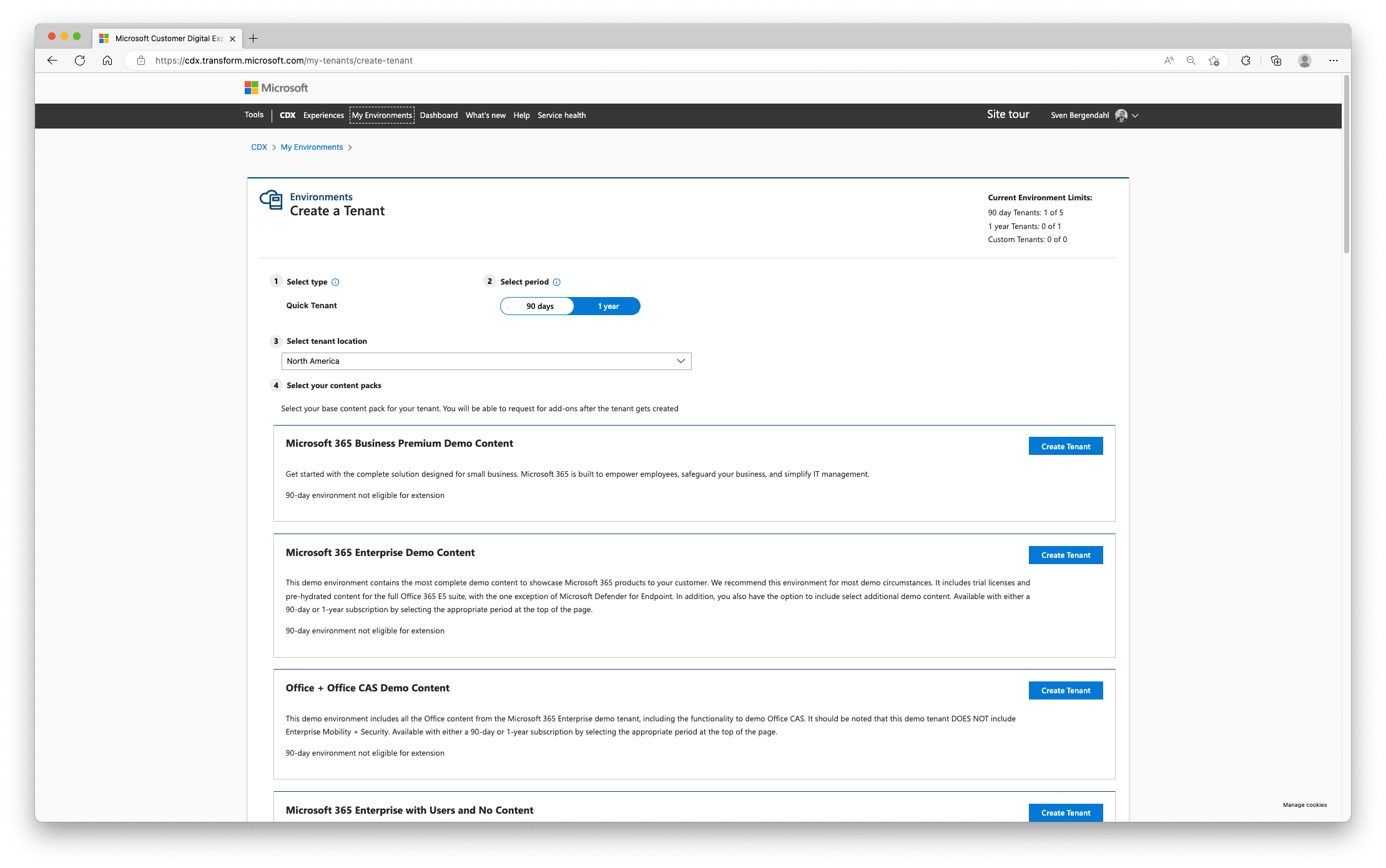
After creation, you will be redirected to the new tenant information, here, you can find passwords and users, these can also be found later when you go back to the Environments Tab. And yes, this demo tenant doesn’t exist anymore.
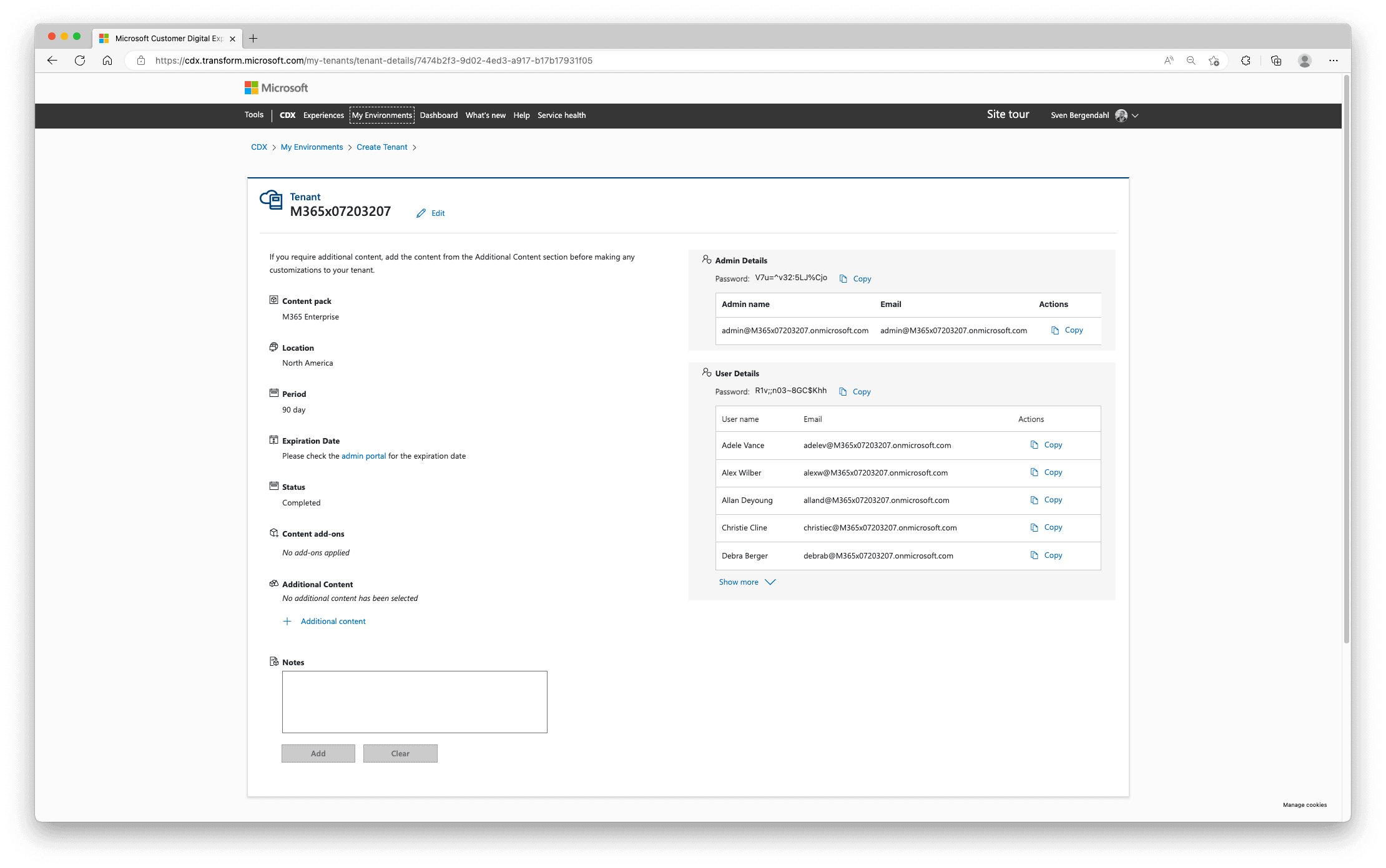
As I mentioned, you can see your created environments when going back to Environments. Here you can select the credentials drop-down for the admin user or click the tenant name for all tenant information and the additional credentials for the other created user.
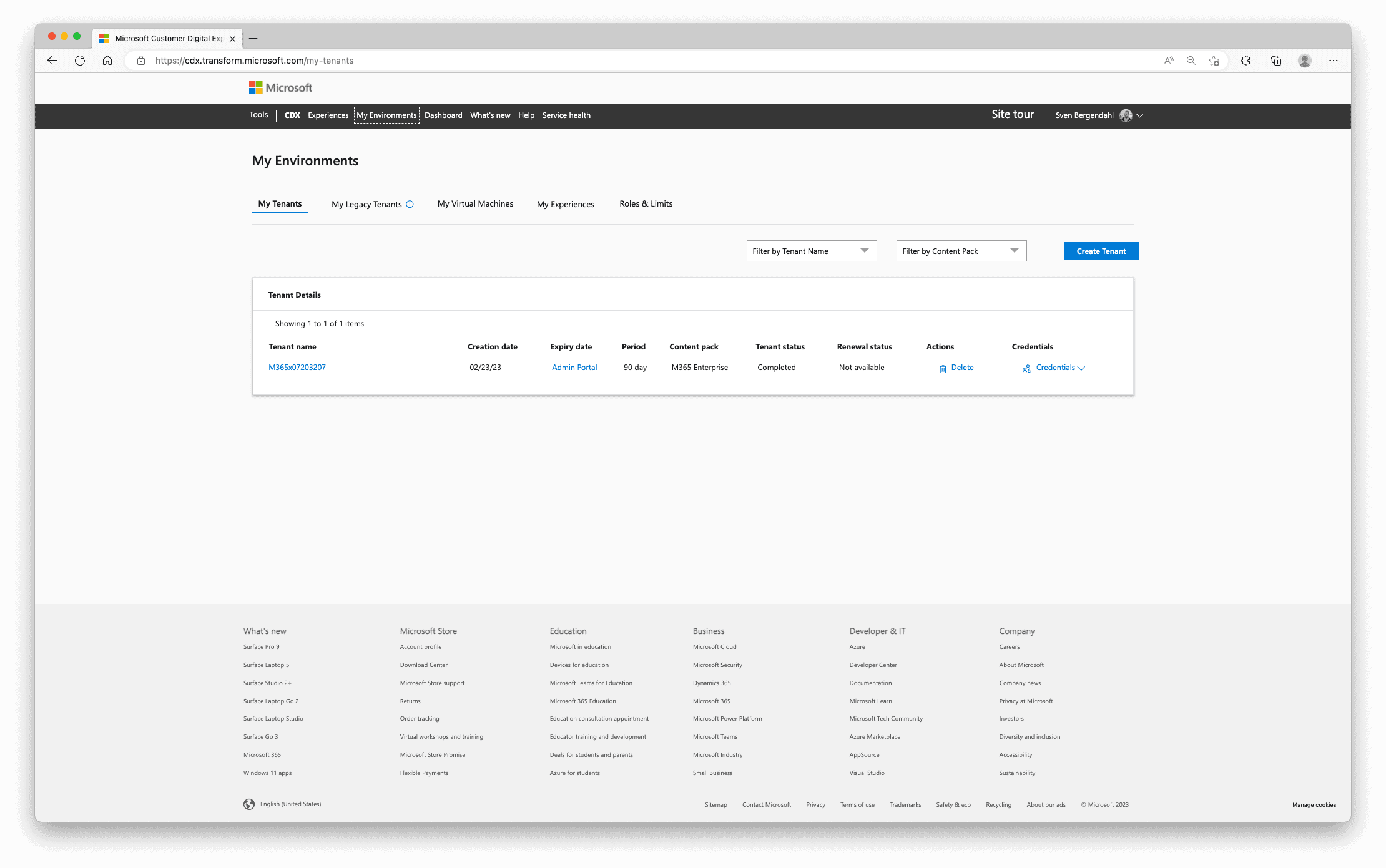
Now you can use your new credentials and log into your created tenant via https://admin.microsoft.com
Conclusion
So, when you want to avoid sabotaging your current production environment or getting to know the products with pre-made content, the Customer Digital Experiences Portal is a good choice. You can build up a temporary or permanent environment for testing and presentations, learn new technologies, go on a joyride with the customer, and so on.